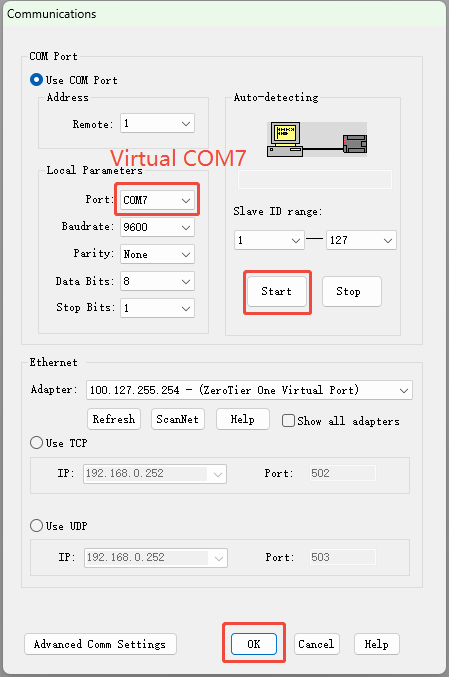Serial Port PassThrough Detailed Introduction
1. Open the passThrough tool
After installing software version 1.7.5 or above, you can open the tool from the [PassThrough Settings] of the configuration software, or directly open the "DTdownloaderPro" tool from the software installation directory and switch to passThrough.
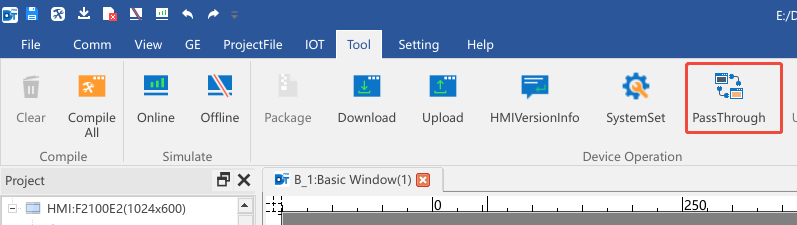
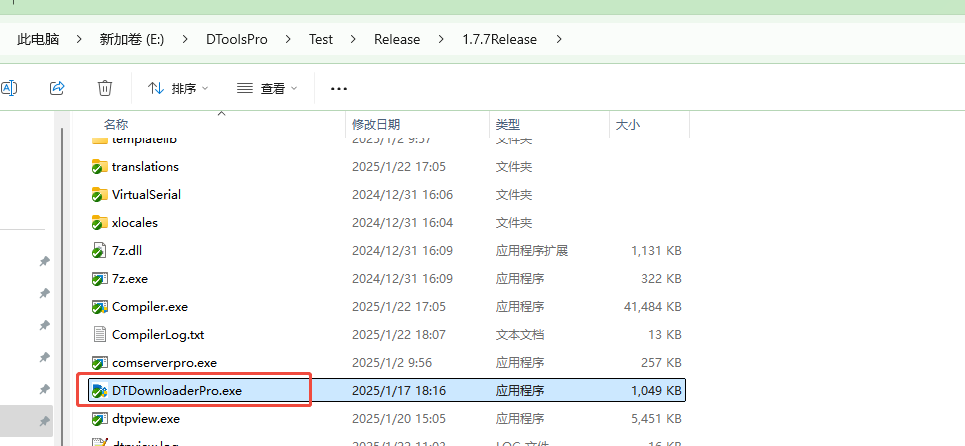
2. Install the virtual serial port driver
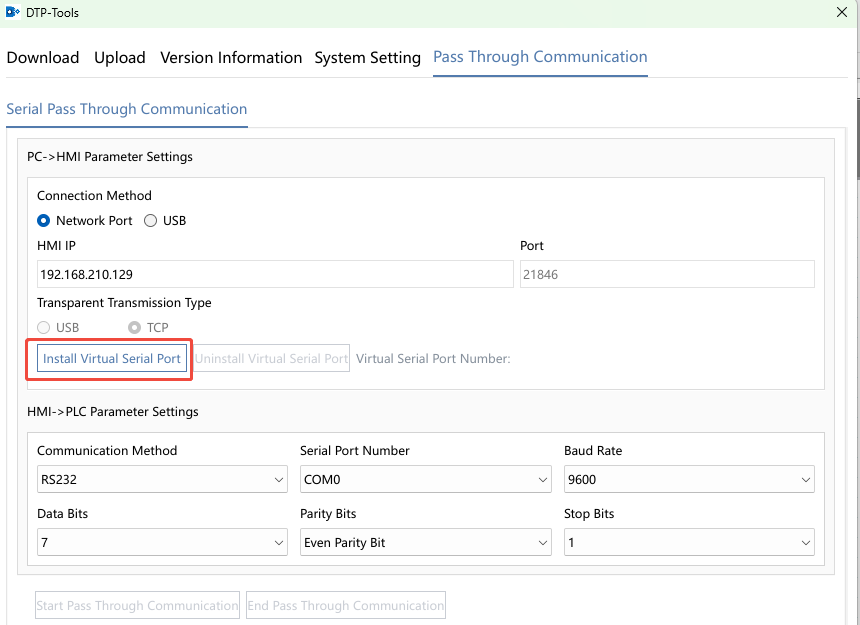
You Can See that the Virtual Serial Port Number is COM7
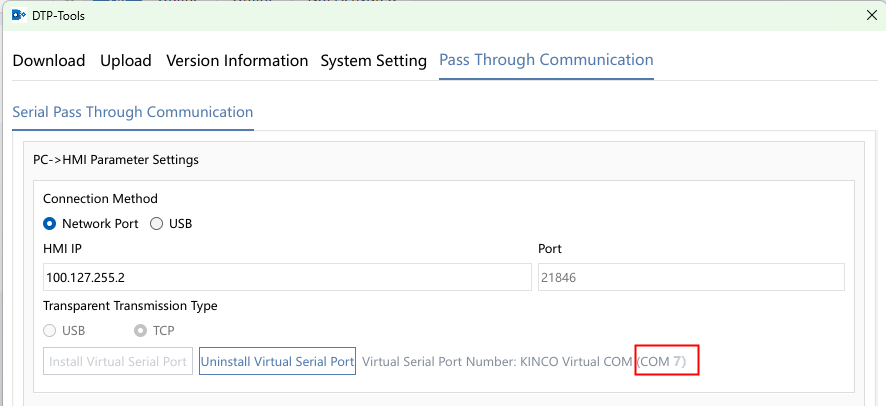
3. Configure passThrough parameters
Connection method:The connection method between the HMI and the computer can be selected as the network port (the IP Address of the HMI) or the USB port. The network port connection can be the LAN IP or the VPN IP of the HMI. If It is a VPN IP connection, refer to "VPN Serial Port PassThrough"
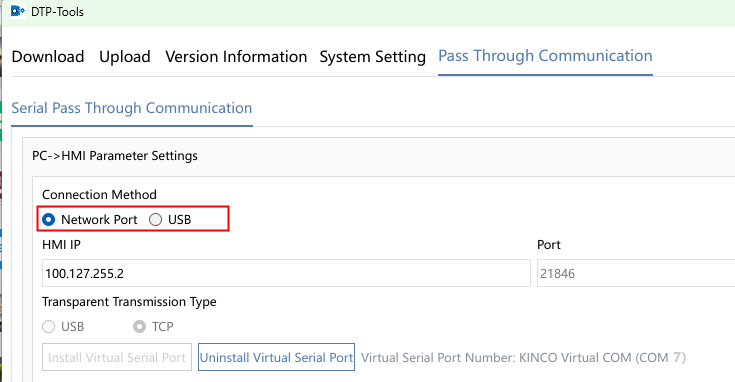
Set the communication parameters between PLC and HMI, click to start passThrough
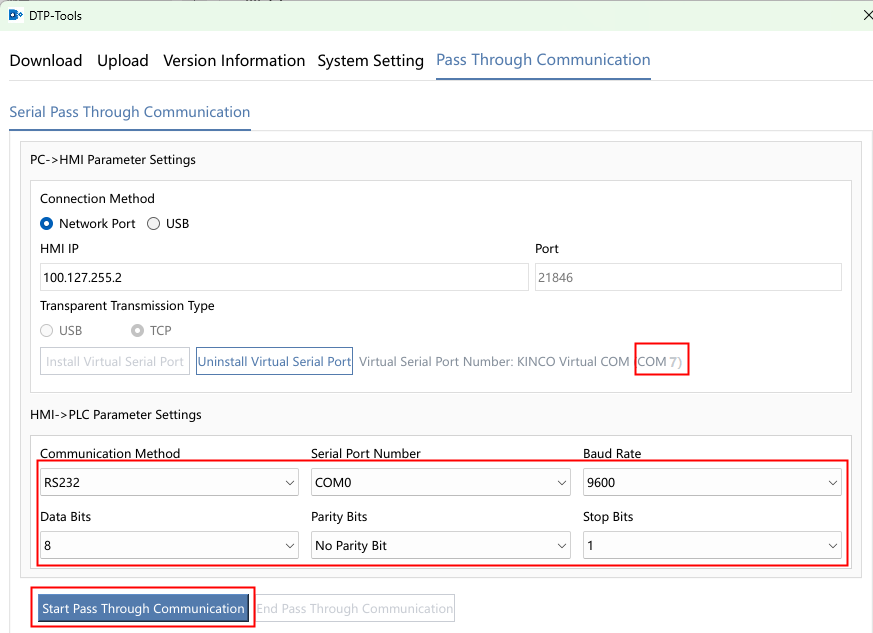
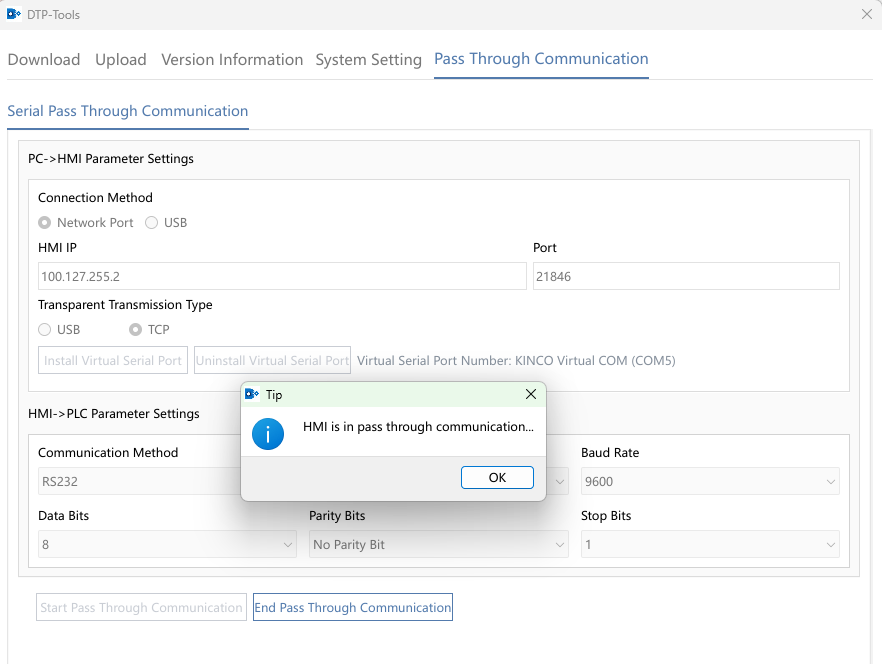
4.PLC software starts passThrough
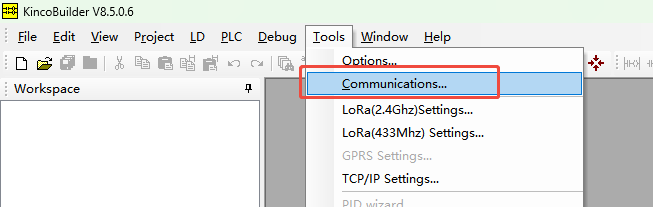
After the detection is successful in the PLC software, you can upload and download the PLC