Remote PLC PassThrough
In EA's personal center, set the executable file path to open the PLC software, and you can directly open the PLC software during passThrough.
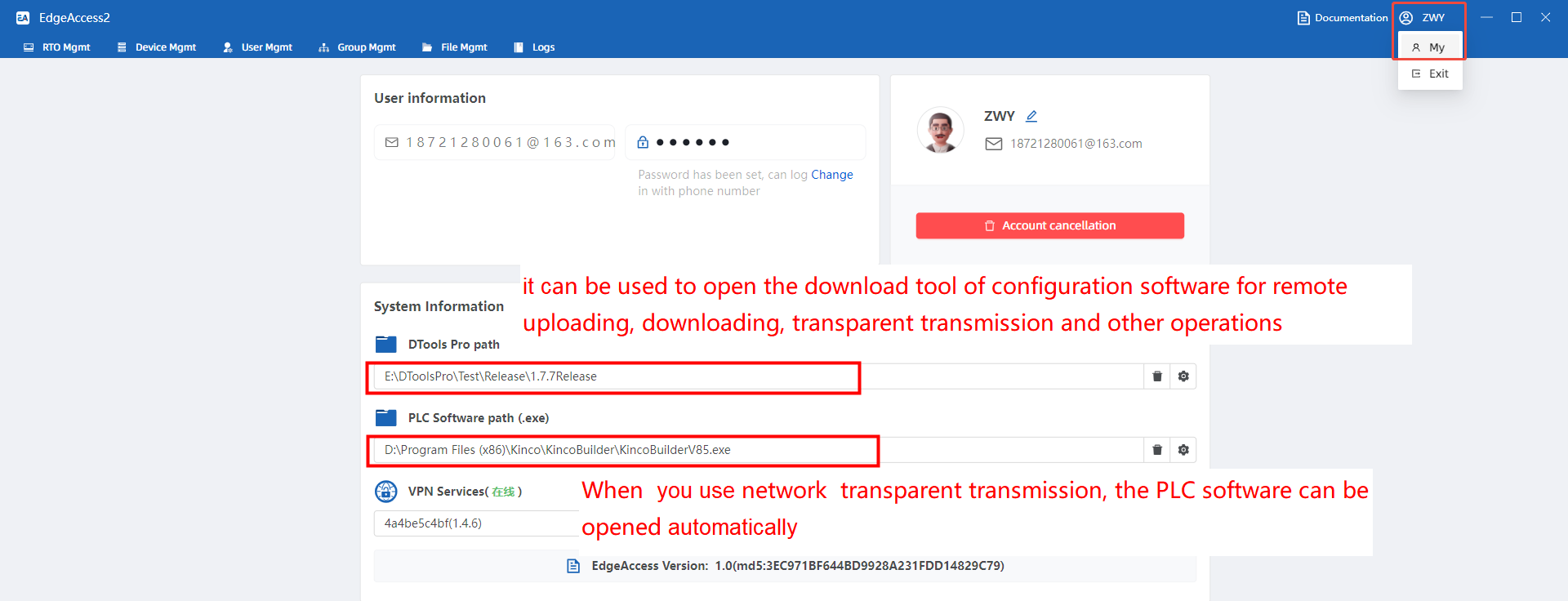
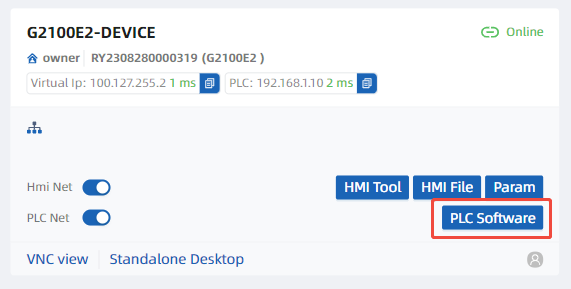
1. Network port passThrough
Open [PLC Net], enter the IP address of the network port PLC, and VPN network port passThrough can be performed on the PLC (note:at least one physical network port on the HMI is in the same network segment as the PLC)
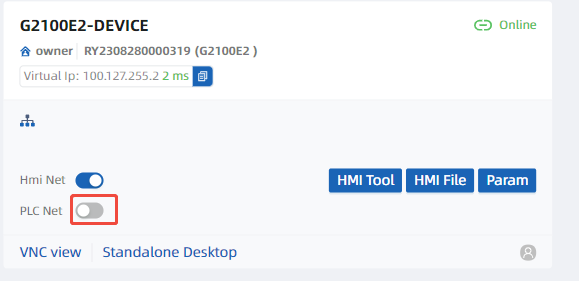
After the PLC is connected successfully, you will see the network status of the PLC
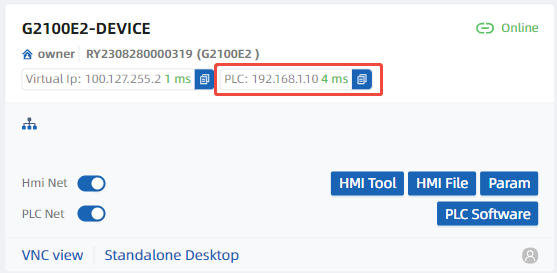
Click [PLC software] to open the PLC software and upload, download, and other operations to the PLC
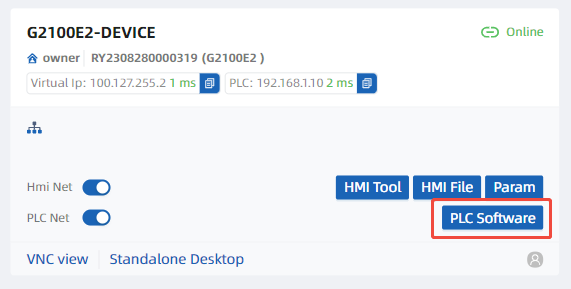
In the online settings of the PLC software, select the "ZeroTier One Virtual Port" network card and enter the PLC IP to connect
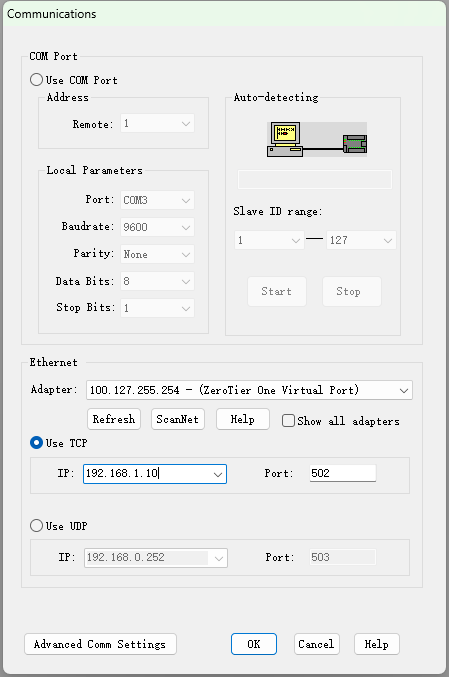
For detailed network port passThrough manual, jump to 《Network Port PassThrough Detailed Introduction》
2. Serial port passThrough
Click [HMI Software], [PassThrough]
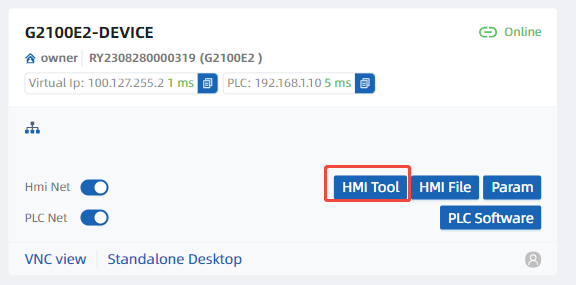
You can see that the virtual serial port number is COM7
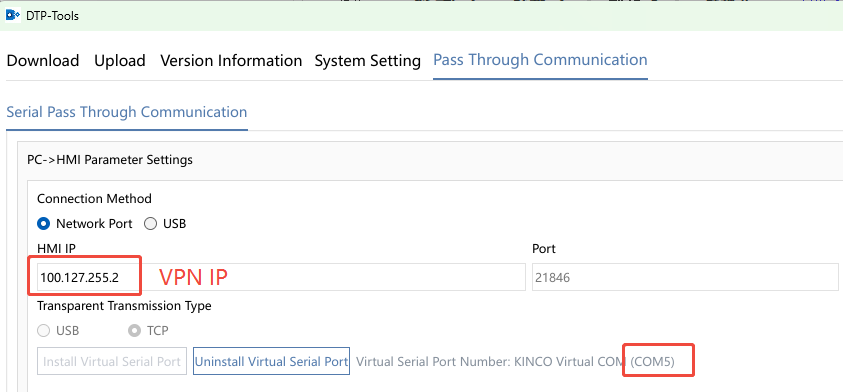
Set the communication parameters of PLC and HMI, and click to start pass-through
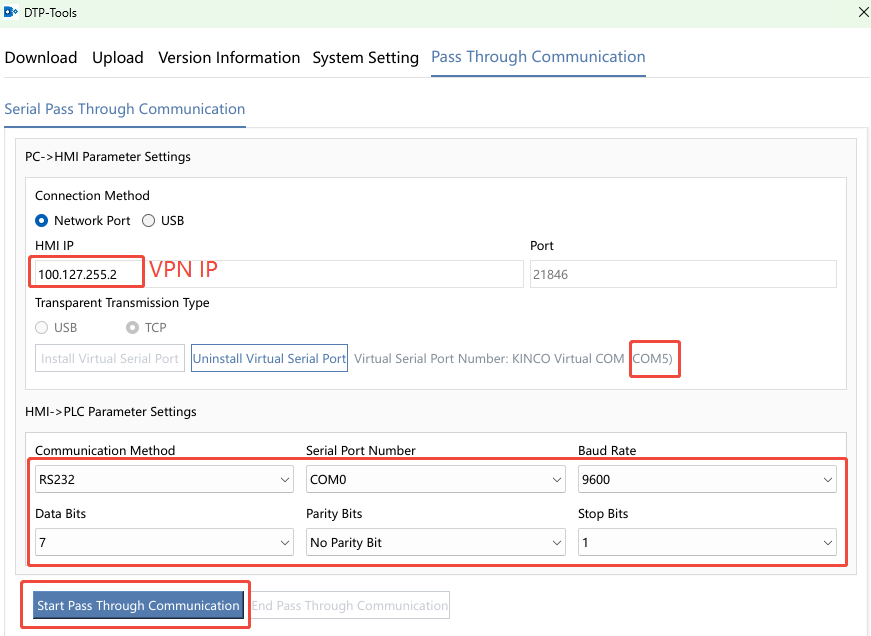
Open the PLC software and configure the virtual serial port connection
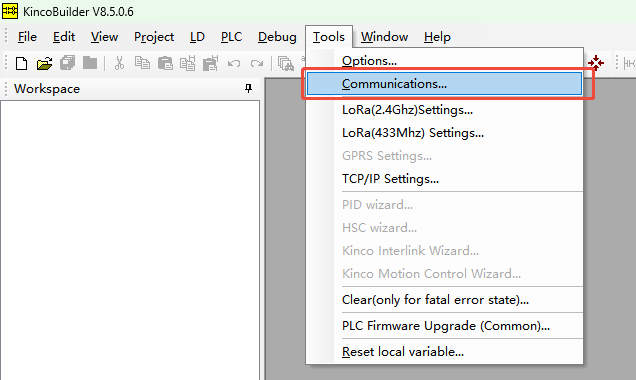
After the detection in the PLC software is successful, You can upload and download operations on the PLC
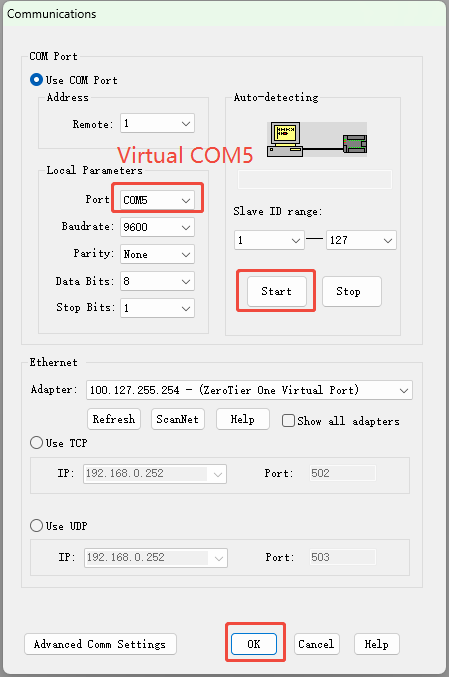
For detailed serial port passThrough manual, Jump to 《Serial Port PassThrough Detailed Introduction》